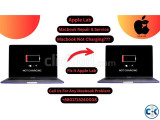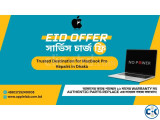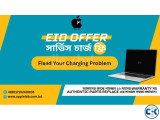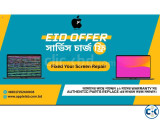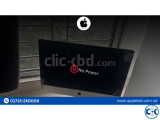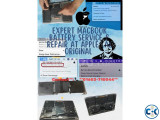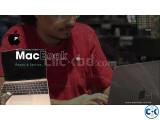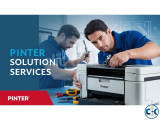Mac Mini Black Screen Service
Meet in a safe & public place
DESCRIPTION for Mac Mini Black Screen Service price in Bangladesh
|
Mac mini black screen? Go to System Preferences Open Displays Change the refresh rate to 60 Hz Troubleshooting The first phase of any repair is troubleshooting. At this phase, you want to eliminate all unrelated causes for the problem. In the case of Mac mini black screen, the issue could be with one of three main components: Mac mini itself, external monitor, and HDMI or USB-C cable (depending on the kind of monitor plugged into your computer). In order to eliminate a problem with Mac mini, I decided to connect the external monitor to my MacBook Pro. In my case, when I tried to turn on and off the monitor by pressing the power button in front, I saw it blinking for a second and switching from analog to HDMI (my monitor has both VGA and HDMI inputs). The same I saw when I connected the display to my laptop. My display was still black when plugged into the MacBook, so I could now eliminate the Mac mini as a culprit. At this moment, I was left with two probable suspects: monitor and cable. Fortunately, I had another HDMI cable. I swapped the cable, but the issue remained. This let me eliminate the cable, and I could focus on the monitor. Which was a little strange. I had multiple dead monitors. Usually, they would be completely black or had some stripes of various colors. Never I had one which was showing only system information, such as input information (analog/HDMI) and menu options. Problems Related to Mac mini If you performed the troubleshooting steps above and concluded that the problem is with the mini, then again, you have two suspects: hardware or software. So the troubleshooting process consists of eliminating all software problems before checking the hardware. Software problems are generally easier (and cheaper) to fix than hardware parts. Fortunately, most software issues causing black screen in Mac minis are the same as in MacBooks. So, you can try them one by one until you exhaust all options. I am going to list the most common fixes below. |